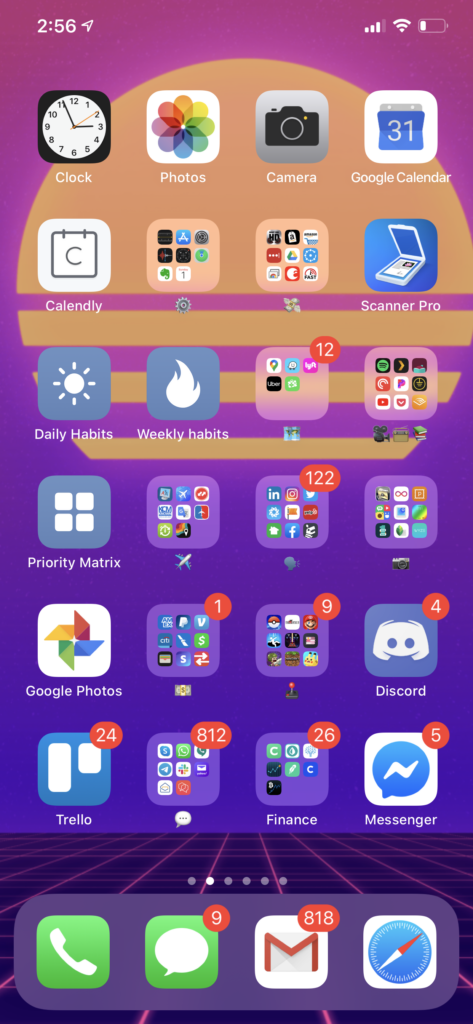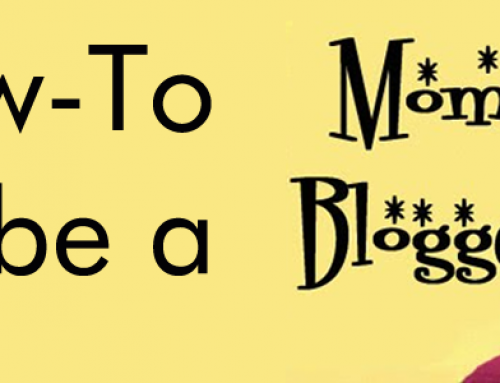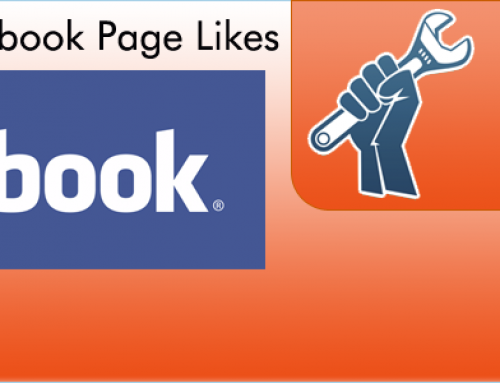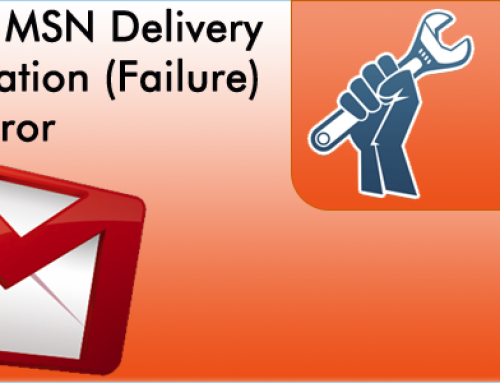As someone with ADHD, one of the biggest issues I face is losing sight of the important small things in life. Very small details can feel so infinitely small that my over-stimulated mind can lose them in the daily hustle and bustle of living. Since I didn’t have a single place to look to see these all these things and their completion status, it became daunting to even try.
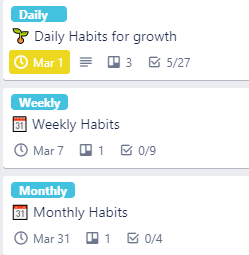
These 3 cards contain my most important habits.
It was making my life difficult in many ways, one of which being that I would forget what the daily rhythm of my life is supposed to be. My job as a frequent traveler would never fully allow me to sink into a reliable pattern that could become a force of habit. Maybe you’re in a similar position today.
Many of the programs I’ve used in the past don’t take into account my ever-changing lifestyle. Trello however with its simplicity has allowed me to create a flexible system to manage my Daily, Weekly, monthly, and yearly goals by putting the due date front and center, and allowing me to break the segments into separate checklists. Let’s dive into how this works.
What Board Do I Use?
Because my wife and I share a Trello board, we have a shared list of priorities, a list for myself, and a list for her. If you are following my example, then I have created my habit cards on my list of priorities.
Let’s start by creating a daily Trello habits card. I start by breaking down the day into 3 checklists:
- ☀️ Morning Habits
- 🛏️ Make Bed
- ⚖️ Weigh yourself & 1se
- 🚿 Take a shower
- 🦷 Brush Teeth
- ☕ Drink Coffee
- 🍳 Eat Breakfast?
- 👔 Get Dressed
- 🧘 Do Yoga
- 🐕 Feed the dog – Tara
- 👼🏻 Play with Jett
- ☀️ Afternoon Habits
- 🥪 Eat Lunch
- 👼🏻 Play with Jett
- 👨👩👦 Family Walk / Meditation
- 👊 Knock out Today’s priorities
- 📈 Knock out a weekly habit
- 📈 Knock out a monthly habit
- ✍️ Write – What you are thankful for?
- 📚🎙 Learn something via book, audiobook, or podcast.
- 🌙 Evening Habits
- 🐕 Feed the dog – Angel
- 🍗 Eat Dinner
- 🍽️ Wash dishes
- ☕️ Reset coffee maker for tomorrow
- 📚🇵🇷👼🏻 Read Spanish book with Jett
- 🦷 Brush Teeth
- 👔 Get clothes ready for next day
Steps to create your automatic checklists:
- Create a new card for your daily checklist
- Create Butler command to automatically uncheck the card on a daily, weekly, monthly or yearly occurence by watching the video below.
Now that our daily card is completed, Let’s create the automation to automatically uncheck all the items I’ve checked throughout the day so I can start fresh the next day. To do this, we need to select Butler and create a new Due Date command. This is what the command looks like when it’s complete:
the moment a card with the sky “Daily” label is due, uncheck all the items in all the checklists on the card, and set due in 1 days at 11:59 pm
Because I share this board with my wife, I don’t want all items with a due date to trigger this. To get around this, I have created a specific label called “Daily” that I have placed on the card, to constrain the logic to this specific card. I have to also manually set the card due date to tonight at 11:59 pm to begin this automation. That leads to the second part of the logic, which is once the card comes due, move the due date forward 1 day automatically. This gives us an added bonus on the weekly cards by telling us the date that the card will reset itself. While not very useful in the daily card, it’s very useful in the weekly and the monthly cards, especially since the due date changes color the closer we get to the reset date.
And that is it for the Daily card. Now you can add and remove habits easily, and know that a minute before midnight, your daily habits will automatically reset for you to begin again. And now, you can easily add and remove habits, and still see the big picture in one card.
Here are the lists I have for my Weekly and Monthly Habits. Creating these cards is the same, except instead of having the card due date reset to the next day, you select a week, month or year as needed.
- 📌 Weekly Habits
- 💅 Trim Fingernails
- 👪 Do something fun with the Family
- 📅 Organize Weekly Calendar
- 🚽 Clean bathroom
- 🗑 Take out trash
- 📧 Clean up your email
- 🏩 Date Night
- 🧹 Vacuum house with big vac
- 🚗 Clean car
- 🌴 Monthly Habits
- 💇🏻♂️ Cut Hair
- 📖 Finish a book
- 👨👩👦 Family outing or event
- 💰 Accounting
These are just some of the ones I currently use. What Trello habits can you think of that I might have missed?
How do I easily access my Trello Habits card on my phone?
One of my favorite parts of this use case is the ability to create a shortcut on my phone directly to this card. That means, that on my phone, I have an “app” that takes me directly to my habits, and instantly tells me if I have completed them or not. To replicate this on iOS you will need the shortcuts app that is provided for free by apple.
- Install the app on your phone
- Open the app and create a new shortcut
- Select add action and search for Trello, then select it
- From the list that pops up, look for the card you just created and select it. Since it was recent it should show near the top.
- Then hit Next and create a name for your new “app” shortcut
- Select the icon next to the name and choose a color and icon to represent your habits.
- In the bottom right corner of the app, you should see an arrow in a box pointing up. Select that icon.
- Select “Add to Home Screen”
- Then choose “Add” at the top right
- Then hit done.
- And that’s it, now go to your apps and look for your shortcut.