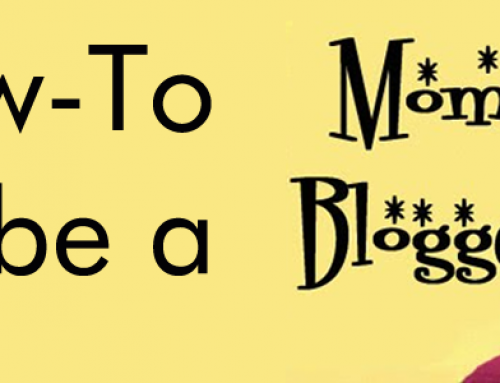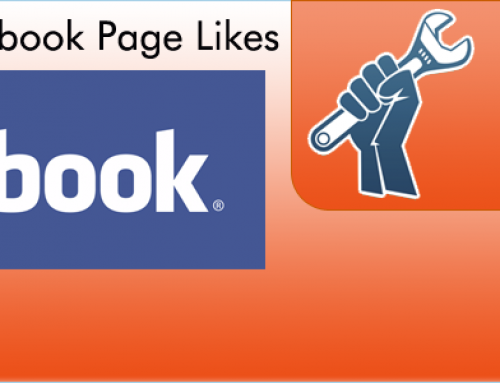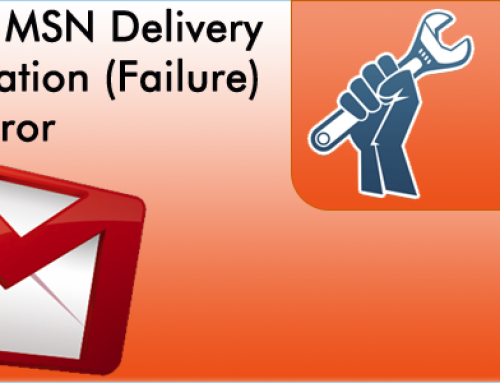Wow! What an amazing aggravating machine! I have spent almost an hour fighting with the Sony RDR-VX525, trying to get it to One Touch dub a stupid VHS tape to dvd! Ok, let me backtrack a little bit. My family purchased an RDR-VX525 a little under 3 months ago, brand new from Amazon. We were really excited because our garage is the elephant graveyard of VHS tapes. We have hundreds and hundreds of VHS cassette tapes stacked in mountains, almost to the ceiling! We wanted to put a dent in that stack, and shrink them down to DVD size. Well, let me tell you, it is a frustrating experience. The claim to fame for the RDR-VX525 is its ability to dub VHS tapes over to DVD with the press of a single button. Let me tell you, I wish it was that easy. At first glance, it looks that simple, until you press the button, at which point, a whole lotta nothing happens. It is extremely frustrating because you can even go through the system menu, and select the dub VHS to DVD option, and for a second you think, “ok, its just the button that isnt working…” at least until you finish selecting the option and again, nothing happens. No, its not broken, and there is nothing wrong with it. This, is actually a “feature.” So how do you get it to work you ask? Ok, its actually not that difficult to do, it just doesn’t follow normal logic. Here are the steps, and then I’ll explain why its so dumb.
- Insert DVD into tray and on the deck, press the DVD button (DVD-R is recommended, although any should work).
- On the remote, select the Record Mode button, and choose SP (you can choose whatever mode you want, but most dvd players won’t play back at other speeds, so make sure you use this option, or you will have issues after the DVD is made).
- HERE IS THE IMPORTANT PART: On the remote, choose Input till you have chosen either Line 1 or Line 2. I believe I chose Line 1, but if that doesn’t work try Line 2. WHY DO I HAVE TO DO THIS: If I understand this correctly, the reason it wouldn’t dub previously, was due to it thinking nothing was plugged in. Apparently, the DVD player and VHS player are separate units, even though they are attached. When you tell the DVD player to go to the correct input, it actually looks at the VHS player. Now you can continue to the next step.
- Go ahead and insert the VHS tape. If necessary, press the VHS button on the deck. Even though its not really necessary, go ahead and rewind the VHS tape.
- NOW go ahead and press the One Touch Dub button. And like magic, you should see the deck come to life, and start copying.
- After the machine finishes, don’t forget to finalize the DVD (this creates a menu, so normal DVD players can actually play the DVD) To do this, press the DVD button on the deck.
- On the remote, press the System Menu button, then go to the disc settings option near the bottom.
- If you like, you can name the dvd here (make sure to do this before you finalize, or you wont be able to do it after). This will just name all the files.
- Go to finalize, and confirm twice, and you will be set to go. After its done, the whole process is done. You should now be able to watch your DVD on any DVD player.
The machine is amazingly smart, and it detects tracking automatically, as well as divide the starts and stops of the VHS into DVD chapters. It will even rewind and play the tape if it detects it didnt record enough. Truly this machine is a marvel, but for some reason, SONY made it extremely difficult to dub, when they could have simply included these instructions in the manual. I spent a good amount of time last night frantically reading the manual, to no avail. This was not even mentioned! I finally figured this out when checking out a forum post after searching through loads and loads of forums. I hope this helps, and while it may be frustrating, dont forget that it really is a terrific machine! Our memories will now be moved over to a MUCH more convenient medium! Happy Dubbing!
I have also included the Manual here in case you need it.
If you would like to purchase this machine off of amazon, feel free to use the link below.