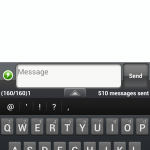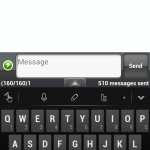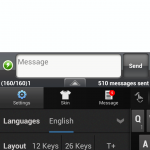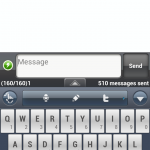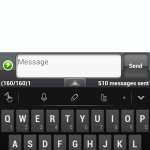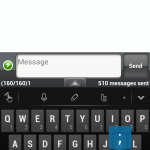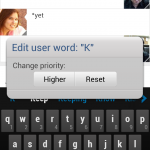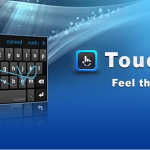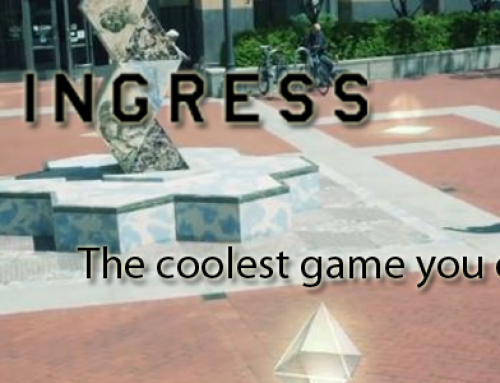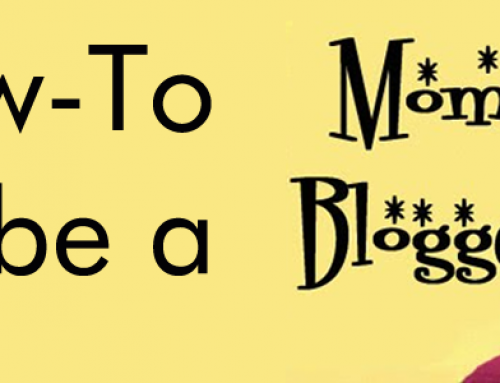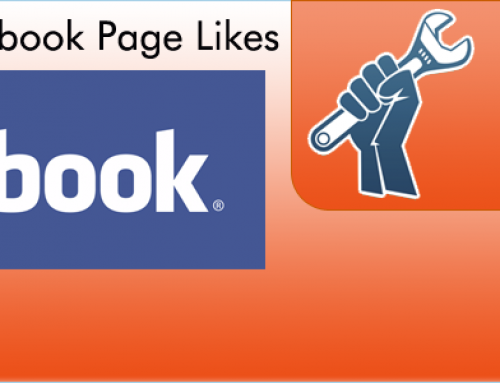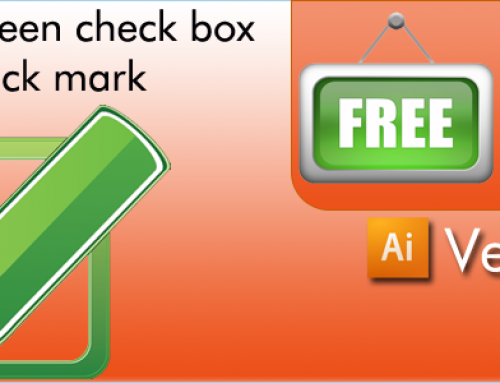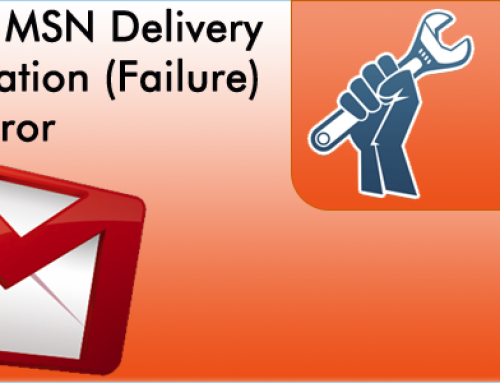Lets face it, the default keyboard on android typically sucks. It can either be clunky, difficult to use, or just hard to navigate. The beauty of Android is that unlike iOs, you are not stuck with it. Well, in my time, I have played with many keyboards, some good, some bad, some downright terrible! I will cover some of those at a later time, but for now, I want to cover a keyboard called TouchPal. It has given me hope for the future, and when I wipe my phone, this is one of the first things I install. It’s hard to put into words just how great this keyboard is. Ok, now that I am done gushing, read on my in-depth review.
 One of my favorite features of the keyboard is the ability to assign higher priorities to words or letters. For example, instead of saying Ok, I usually like to just say K. On some keyboards, if they don’t have it set up ahead of time, it can be a pain in the butt to do it without turning off auto correct. Also, I always substitute u for you. With TouchPal, simply long press the letter in the auto correct window, then select it as a higher priority. This is true of any word, so you are firmly in charge of making sure that you control your auto correct, not the other way around.
One of my favorite features of the keyboard is the ability to assign higher priorities to words or letters. For example, instead of saying Ok, I usually like to just say K. On some keyboards, if they don’t have it set up ahead of time, it can be a pain in the butt to do it without turning off auto correct. Also, I always substitute u for you. With TouchPal, simply long press the letter in the auto correct window, then select it as a higher priority. This is true of any word, so you are firmly in charge of making sure that you control your auto correct, not the other way around.
 I think my absolute favorite feature of the keyboard is the ability to access numbers and punctuation with a simple swipe down of your finger. For example, want a semi colon? Swipe down on the letter M, and bam, good to go. This swipe feature is used heavily throughout the keyboard and it becomes second nature to use. Additionally, to delete an entire word, no matter how long it is, swipe from right to left the backspace key. That has now become second nature to me, deleting entire words with a simple flick of your thumb. Same for numbers, simply swipe down letter associated with the number, and boom good to go. Lastly, to access emoticons, simply long press the 12# button, and have instant access to your smileys, frownies, and so on.
I think my absolute favorite feature of the keyboard is the ability to access numbers and punctuation with a simple swipe down of your finger. For example, want a semi colon? Swipe down on the letter M, and bam, good to go. This swipe feature is used heavily throughout the keyboard and it becomes second nature to use. Additionally, to delete an entire word, no matter how long it is, swipe from right to left the backspace key. That has now become second nature to me, deleting entire words with a simple flick of your thumb. Same for numbers, simply swipe down letter associated with the number, and boom good to go. Lastly, to access emoticons, simply long press the 12# button, and have instant access to your smileys, frownies, and so on.
Additionally, TouchPal supports themes, which are simply skins for your keyboard. There are tons of them, and they really change up the look of the keyboard. I am pretty happy with the default layout that is offered by the system, but if you want it to look like leather, typewriter, pink, sci fi, futuristic, and so on.
If you are bilingual, TouchPal is pretty awesome as well. After installing it, go to settings and install the second language pack, and a little option for your additional language will pop up on the actual keyboard. Switching languages takes the touch of a button and bam, you are good to go. I am able to switch between English and Spanish without skipping a beat.
To wrap this all up, I have to say, I am pretty happy with TouchPal overall. If you have an android device, installing and running it takes only a few moments of your time, and an iOS version and Windows Mobile version will be coming out soon, although I suspect that to run the iOS version you need to jailbreak your phone first. Check out their website here for more information about the keyboard and the status of it on other devices. Had a chance to play with it? Leave your comments in the comment section below!