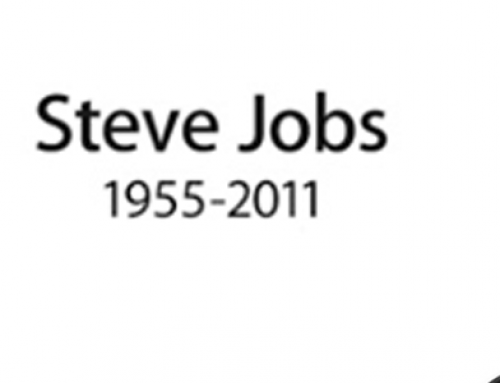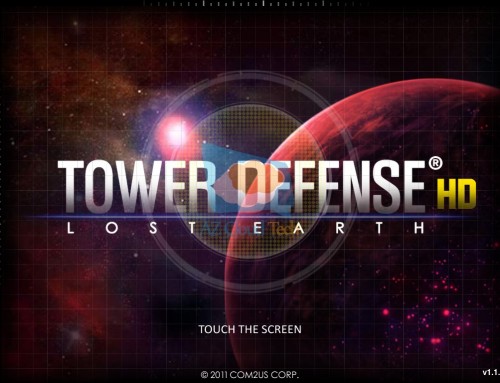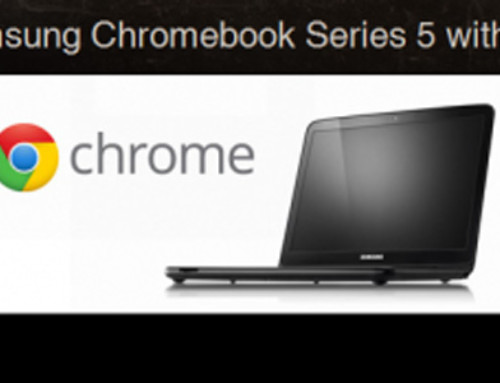Just like your cell phone, most of the functionality of your website comes from Apps. Some of them are free, and others charge per month. Regardless of whether they are paid or not, the computer code that is used to create these apps can sometimes be exploited to hack your website. By keeping the website up to date, you lower the likelihood of this since many developers are constantly releasing updates to their code.
It’s good practice to keep your themes, plugins & WordPress version updated to the latest versions. The top two reasons for sites being hacked are insecure passwords & outdated (vulnerable) software.
In an effort to promote better security and to streamline the update experience, WordPress will automatically update itself, if it’s able to, whenever a minor version is released (e.g. v5.0.2, v5.1.1). These minor releases are usually for maintenance and security purposes or translation file updates. Only core WordPress files will be auto-updated. Your themes or plugins won’t be automatically updated.
Once your site is auto-updated your site administrator will be notified by email. If your WordPress installation can’t update itself automatically for one reason or another, your site administrator will be notified of this as well.
To update your WordPress version manually or to update your themes and plugins, hover your cursor over the Dashboard menu option in the left-hand navigation menu and in the fly-out menu, click the Updates link. Alternatively, click the Dashboard menu option and then click the Updates link underneath.
The Updates page is divided into three sections. If your version of WordPress requires updating, this will be displayed at the top of the page. Below that, you’ll be notified of any plugin updates and below that again, theme updates.
Updating your WordPress version is as simple as clicking the Update Now button. WordPress will download the necessary files, perform a validation of those files and then automatically update your site.
Before updating your site, it’s always wise to perform a backup first, just in case something unfortunate happens during or after the installation.